Introduction: Why Freelancers Need the Right Tools to Thrive
Freelancing isn’t just a job—it’s a lifestyle. You’re the CEO, marketer, accountant, and project manager of your own business. It’s exhilarating, but let’s face it, it can also be overwhelming. You’re managing multiple clients, chasing deadlines, and trying to carve out some semblance of work-life balance. That’s the beauty—and the challenge—of freelancing.
Now, imagine this: instead of juggling tasks and feeling constantly behind, you have a streamlined workflow that allows you to focus on what really matters—delivering incredible work and growing your business. That’s the power of the right tools. They don’t just save you time; they free up your mental bandwidth so you can perform at your peak.
The Freelancer’s Modern Dilemma
Here’s the deal: freelancing today isn’t what it was ten years ago. You’re not just competing with the designer next door—you’re competing with a global pool of talent. Clients expect faster turnaround times, crystal-clear communication, and the ability to adapt to shifting demands at a moment’s notice. The good news? You don’t need to do it all alone.
The digital landscape is bursting with tools designed to help freelancers thrive. But let’s be honest, the sheer number of options can be overwhelming. For every great app, there’s a dozen that overpromise and underdeliver. That’s why this guide exists—to cut through the noise and deliver the 15 must-have apps that will actually make a difference.
The Right Tools for the Right Challenges
Think of tools as your freelance Swiss Army knife. Each one serves a purpose, tackling a specific pain point you’re likely grappling with. Struggling to keep track of multiple client projects? Enter Trello or Asana. Losing hours to email ping-pong? Say hello to Slack. Constantly forgetting to track your billable hours? Toggl has your back.
These tools aren’t just about saving time—they’re about optimizing every aspect of your work. They help you:
- Stay organized even when you’re juggling ten projects at once.
- Communicate effectively with clients across time zones.
- Automate repetitive tasks so you can focus on high-impact work.
- Manage your finances without breaking a sweat.
What You’ll Learn in This Guide
This isn’t just another listicle. Think of it as your freelancer survival kit. Over the next few sections, we’ll break down the 15 must-have apps every freelancer needs. We’ll cover:
- Project Management Tools: Keep your tasks on track and your clients happy.
- Time Tracking Apps: Bill accurately and analyze your workflow.
- Invoicing Solutions: Get paid faster without the headache.
- Focus and Productivity Tools: Eliminate distractions and stay in the zone.
- Communication Platforms: Seamless collaboration, no matter where your clients are.
Whether you’re a veteran freelancer or just dipping your toes into the gig economy, this guide has something for you. By the end, you’ll have a toolkit that will not only make your life easier but also help you grow your business. So, grab a coffee, block out the next 15 minutes, and let’s dive in. Your freelance future is about to get a whole lot brighter.
Why Tools Matter for Freelancers: Your Secret Weapon for Success
Freelancing is a juggling act. One minute you’re deep in the creative zone, crafting the perfect pitch, and the next, you’re fielding emails, chasing invoices, or trying to remember which client needed their project delivered by Friday. Sound familiar? That’s because freelancing requires you to wear every hat in the business. And while that’s empowering, it’s also exhausting—unless you have the right tools in your corner.
The Freelancer’s Reality: More Than Meets the Eye
Let’s break it down. As a freelancer, you’re not just doing the work you love—you’re running a one-person business. That means balancing creativity with structure, independence with collaboration, and ambition with time constraints. Every hour you spend organizing, troubleshooting, or double-checking your workflow is an hour you’re not creating value for your clients or growing your business.
But here’s the good news: the right tools can bridge the gap. They help streamline repetitive tasks, organize complex workflows, and give you the clarity to focus on what really matters—doing great work and building a reputation that keeps clients coming back.
Tools as Your Freelance Multitool
Think of the tools in this guide as your freelance multitool—a collection of apps that simplify, enhance, and supercharge every part of your workday. Here’s why they’re essential:
- Efficiency: Tools save you time. Full stop. Whether it’s tracking hours, automating invoices, or managing multiple projects, these apps help you accomplish more in less time.
- Clarity: A cluttered mind is the enemy of productivity. With the right tools, you can keep all your tasks, deadlines, and communications in one place, so you never lose track of the big picture.
- Professionalism: Clients notice when you’re organized and responsive. Tools help you deliver polished work, meet deadlines, and communicate effectively—all without breaking a sweat.
- Scalability: As your client list grows, so do the demands on your time. Tools give you the infrastructure to manage more work without burning out.
The Freelancer’s Pain Points—And How Tools Solve Them
Let’s get specific. Every freelancer faces a set of universal challenges, and the right tools are designed to tackle them head-on:
- Time Management: Between client calls, project deadlines, and administrative tasks, time slips away faster than you realize. Tools like Toggl or Clockify help you track every minute so you can optimize your day.
- Organization: Ever felt like you’re drowning in sticky notes, email threads, and half-finished to-do lists? Project management tools like Trello or Asana bring order to the chaos.
- Cash Flow: Invoicing and payments can be a nightmare, especially when dealing with multiple clients. Platforms like QuickBooks and PayPal ensure you get paid on time without awkward back-and-forth emails.
- Collaboration: Remote work with clients and teams requires seamless communication. Slack, Zoom, and Google Workspace keep you connected no matter where you are.
- Focus: Distractions are freelancing kryptonite. Focus tools like Forest or Freedom block out the noise so you can dive deep into your work.
The Modern Freelancer’s Edge
The freelancers who thrive today are the ones who leverage technology to their advantage. They don’t spend hours manually organizing spreadsheets or chasing clients for payments—they let their tools do the heavy lifting. By integrating these apps into your workflow, you’re not just saving time—you’re positioning yourself as a polished, professional, and efficient freelancer. And in an increasingly competitive marketplace, that’s how you stand out.
So, here’s the question: Are you ready to upgrade your freelance game? Let’s dive into the 15 must-have apps that will transform the way you work.
How to Pick the Right Apps: Your Freelance Toolkit Decoded
As a freelancer, your time is your most valuable asset. Every second you spend searching for documents, untangling project timelines, or manually creating invoices is time you could be spending on client work—or better yet, recharging your creative batteries. The solution? Choosing the right apps to streamline your workflow. But with thousands of tools out there, how do you decide which ones are worth your time and money?
The secret is to approach your app selection like a scientist: identify the pain points in your workflow, experiment with solutions, and only keep what genuinely makes your life easier. Let’s break this down step by step.
Step 1: Identify Your Freelance Pain Points
Before you even think about downloading an app, take a moment to reflect on your biggest challenges. Freelancing isn’t one-size-fits-all, and neither are productivity tools. Here are some common pain points and the types of apps that can help:
- Project Overload: Are you juggling too many tasks across multiple clients? Project management tools like Trello or Asana can help you stay organized.
- Time Slips Away: Do you struggle to track your hours or feel like your day disappears with little to show for it? Time-tracking apps like Toggl are your new best friend.
- Cash Flow Chaos: Late payments or clunky invoicing processes can derail your finances. Invoicing apps like QuickBooks or Wave take the hassle out of getting paid.
- Digital Distractions: Can’t stop checking social media? Tools like Freedom or Forest help you focus.
- Messy Communication: Are client updates scattered across emails, texts, and DMs? Slack or Zoom streamlines communication.
By pinpointing the specific issues you’re facing, you can narrow your search and avoid falling into the trap of downloading shiny tools that don’t actually solve your problems.
Step 2: Define Your Must-Have Features
Not all apps are created equal, and some will be a better fit for your workflow than others. To avoid wasting time on tools that don’t meet your needs, create a checklist of must-have features. Here’s an example:
- Ease of Use: The app should be intuitive and require minimal setup time.
- Integration: It should sync seamlessly with the tools you’re already using, like Google Workspace or Slack.
- Affordability: Look for free trials or freemium versions to test before committing to paid plans.
- Scalability: Choose tools that can grow with your business as you take on more clients.
- Mobile Accessibility: For freelancers on the go, apps that work across devices are a game-changer.
Step 3: Experiment with Free Trials
Think of free trials as your freelancing playground. Most apps offer a trial period that allows you to test their features without financial commitment. Use this time to answer questions like:
- Does this app genuinely save me time?
- Is it easy to use, or does it require hours of tutorials?
- Does it solve a problem or just create new ones?
Pro Tip: Set a reminder to cancel any free trials before they convert to paid subscriptions. You don’t want to end up with a dozen monthly charges for apps you don’t use.
Step 4: Test Drive the Essentials
Here’s a curated list of some must-try tools for freelancers, categorized by workflow:
Project Management
- Trello: Perfect for visual thinkers, Trello uses boards and cards to track tasks and deadlines. Ideal for freelancers juggling multiple projects.
- Asana: More robust than Trello, Asana offers automation and team collaboration features that scale as your workload grows.
Time Tracking
- Toggl: Simple and effective, Toggl tracks your hours and provides insights into how you spend your time.
- RescueTime: This app monitors your habits and helps you identify productivity drains.
Invoicing and Payments
- Wave: Free and user-friendly, Wave simplifies invoicing and bookkeeping for freelancers.
- PayPal: A global standard for quick and secure payments.
Communication
- Slack: Great for organizing client conversations into channels.
- Zoom: Reliable for virtual meetings and client presentations.
Focus and Productivity
- Forest: Gamify your focus by planting virtual trees while you work.
- Freedom: Block distracting apps and websites during deep work sessions.
Marketing and Social Media
- Buffer: Schedule and manage social media posts from one platform.
- Canva: Create polished graphics and marketing materials without design expertise.
Step 5: Optimize and Automate
Once you’ve found the right tools, it’s time to take things to the next level by integrating and automating your workflow. Here’s how:
Integration Tools
- Zapier: Connects apps like Gmail, Trello, and Slack to automate repetitive tasks.
- Make (formerly Integromat): A powerful alternative to Zapier for complex automations.
Automation Hacks
- Automatically send invoices when a project is marked complete in your project management app.
- Create calendar events from email invites with a single click.
- Use templates in communication apps to respond to common client questions quickly.
Step 6: Don’t Forget Security
As a freelancer, your devices hold sensitive client information. The last thing you want is to compromise that data due to poor security practices. Here’s how to protect yourself:
- Use 1Password or LastPass to store and manage strong passwords.
- Invest in a reliable VPN like NordVPN to secure your internet connection when working on public Wi-Fi.
- Keep your software updated to protect against vulnerabilities.
Step 7: Regularly Audit Your Toolset
Your workflow will evolve as your freelance career grows. That’s why it’s essential to periodically review the tools you’re using. Ask yourself:
- Are there tools I’m paying for but not using?
- Have my needs changed since I started using this app?
- Is there a more efficient solution on the market?
Pro Tip: Schedule a quarterly “tool audit” to optimize your setup and eliminate unnecessary expenses.
Step 8: Final Tips for Success
- Start Small: Don’t try to implement 10 new tools at once. Start with one or two, master them, and gradually expand your toolkit.
- Ask for Recommendations: Join freelancer communities on LinkedIn or Reddit to see what tools others in your niche swear by.
- Stay Curious: New apps are released all the time. Keep an eye on emerging tools that could revolutionize your workflow.
The Bottom Line
The right apps are like invisible employees for your freelance business—they handle the tedious, repetitive tasks so you can focus on the big picture. By choosing tools that align with your workflow, integrating them seamlessly, and regularly auditing your setup, you’ll not only save time but also position yourself as a more professional and efficient freelancer.
Freelancing is a constant balancing act, but with the right digital toolkit, you’ll find that achieving balance—and even thriving—is more attainable than ever. So, take a step back, assess your workflow, and start building your ultimate freelance tech stack today.
The 15 Must-Have Apps
Project Management Apps: Your Freelance Command Center
If freelancing is a juggling act, project management apps are the safety net that keeps everything from crashing down. These tools are essential for staying organized, meeting deadlines, and ensuring clients feel informed and confident in your work. Whether you’re a solo freelancer or collaborating with a team, a great project management app transforms chaos into clarity.
Why Project Management Apps Matter
As a freelancer, you’re often working on multiple projects for different clients, each with its own deadlines, deliverables, and details. Trying to keep track of everything without a system in place is a recipe for missed deadlines and unnecessary stress. Project management apps help you:
- Visualize Your Workflow: See what needs to be done, when it’s due, and who’s responsible.
- Enhance Communication: Share updates with clients without endless email chains.
- Stay on Track: Break big projects into smaller tasks to ensure nothing slips through the cracks.
Top 3 Project Management Apps for Freelancers
1. Trello: Visual Simplicity Meets Functionality
Trello is the ultimate tool for freelancers who thrive on visual organization. Its card-and-board system mimics the experience of moving sticky notes across a whiteboard, making it intuitive and satisfying to use.
Key Features:
- Drag-and-drop cards for tasks, projects, or ideas.
- Customizable boards for different clients or workflows.
- Integrations with tools like Google Drive, Slack, and Zapier.
Why It’s Great for Freelancers:
- Perfect for freelancers managing multiple clients and small teams.
- The visual layout makes it easy to track progress at a glance.
- Free to use with robust features for solo professionals.
Pro Tip: Use labels to categorize tasks (e.g., “Urgent,” “Waiting for Feedback”) and automate repetitive workflows with Trello’s power-ups.
2. Asana: The Powerhouse for Customizable Workflows
If you’re looking for more customization and scalability, Asana is a game-changer. It’s designed for teams but works just as well for solo freelancers who want a more structured approach to managing projects.
Key Features:
- Multiple views: List, board, timeline, and calendar.
- Automation rules for repetitive tasks (e.g., assigning due dates or notifying clients).
- Project templates to jumpstart your workflow.
Why It’s Great for Freelancers:
- Customizable workflows allow you to tailor each project to your client’s needs.
- Ideal for freelancers juggling complex projects with lots of moving parts.
- Collaboration features make it easy to loop in clients for transparency.
Pro Tip: Use the timeline view to map out your deadlines and visualize your workload over the next few weeks or months.
3. Monday.com: Automation for Seamless Collaboration
For freelancers who work closely with clients or teams, Monday.com takes project management to the next level with automation and communication features.
Key Features:
- Automate repetitive tasks like sending reminders or updating project statuses.
- Shareable dashboards for real-time updates.
- Time-tracking integration to monitor hours spent on tasks.
Why It’s Great for Freelancers:
- Enhances transparency with clients by providing live project updates.
- Simplifies collaboration by centralizing communication and tasks in one platform.
- Automation saves you hours of manual updates.
Pro Tip: Create a “Client View” dashboard to share progress without overwhelming clients with internal details.
The Benefits of Project Management Apps
Investing in a solid project management tool isn’t just about getting organized—it’s about transforming the way you work. Here’s what you can expect:
- Clarity Across Projects: Whether you’re handling one big project or balancing five smaller ones, these apps give you a bird’s-eye view of your tasks, deadlines, and priorities.
- Better Client Relationships: Transparent workflows and real-time updates build trust and reduce unnecessary back-and-forth.
- Increased Productivity: By breaking projects into smaller, actionable tasks, you’ll spend less time figuring out what to do and more time doing it.
How to Choose the Right App for You
- Trello: Best for visual thinkers and freelancers managing simpler workflows.
- Asana: Perfect for those who want flexibility and robust project tracking.
- Monday.com: Ideal for freelancers working closely with clients or collaborators who need automation and transparency.
The Takeaway: Project management apps are your freelancing superpower. They keep you organized, efficient, and professional—everything you need to thrive in a competitive market. So pick the one that fits your workflow, and watch your productivity soar.
Time-Tracking Apps: Master Your Minutes, Own Your Day
Time is the currency of freelancing. Unlike a traditional office job, there’s no clock to punch or manager hovering over your shoulder to keep you on task. For freelancers, this freedom is both a blessing and a curse. The key to thriving in this environment is simple: track your time like it’s your most valuable asset—because it is.
Time-tracking apps do more than log your hours. They reveal how you’re spending your time, highlight inefficiencies, and ensure you’re billing accurately. Here’s how to take full advantage of these digital accountability tools.
Why Time-Tracking Matters
Freelancers wear many hats—marketer, accountant, project manager, and more. Without careful time management, these roles can easily bleed into each other, leaving you wondering where your day went. Time-tracking apps help you:
- Bill Accurately: Log every billable hour, so you’re paid what you’re worth.
- Identify Time Sinks: Find out which tasks are eating up your day without delivering results.
- Boost Productivity: Set goals for focused work sessions and track how well you stick to them.
- Stay Accountable: Create a sense of structure in your workday, even when no one’s watching.
Top Time-Tracking Apps for Freelancers
1. Toggl Track: The Minimalist Powerhouse
Toggl is the Swiss Army knife of time-tracking apps. It’s simple enough for beginners but robust enough for advanced users. With a clean interface and powerful features, it’s no wonder Toggl is a freelancer favorite.
Key Features:
- One-click time tracking—start and stop with ease.
- Detailed reports to analyze how you’re spending your time.
- Integrations with tools like Asana, Trello, and Slack.
Why It’s Great for Freelancers:
- Perfect for tracking billable hours across multiple clients or projects.
- Offers a free plan with enough features to get started.
- Syncs across devices, so you can track time from your desktop or phone.
Pro Tip: Use Toggl’s tags feature to categorize your time by project, client, or task. At the end of the month, you’ll have a clear breakdown of where your hours went.
2. Clockify: Unlimited and Free
Clockify is a dream come true for budget-conscious freelancers. It’s one of the few time-tracking apps that offers unlimited tracking and reporting for free. Whether you’re managing one client or ten, Clockify scales with your workload.
Key Features:
- Unlimited projects and clients.
- Visual time reports to monitor progress.
- Timer or manual entry options for flexibility.
Why It’s Great for Freelancers:
- Ideal for freelancers who need robust tracking without the cost.
- The web app and browser extension make it accessible from anywhere.
- Its simple interface is perfect for freelancers new to time tracking.
Pro Tip: Use Clockify’s calendar view to plan your day and see how well you stick to your schedule. Treat it like a game to improve your focus over time.
3. RescueTime: The Digital Coach
If you’ve ever wondered where your time disappears, RescueTime has the answers. This app doesn’t just track your hours—it monitors how you spend them, providing insights into your productivity habits. It’s like having a personal coach for your digital life.
Key Features:
- Automatic time tracking for websites and apps.
- Productivity scores to measure your focus.
- Customizable goals and alerts to keep you on track.
Why It’s Great for Freelancers:
- Perfect for identifying and eliminating distractions (goodbye, Instagram scrolls).
- Helps you set achievable productivity goals.
- Its focus sessions feature blocks distracting websites during deep work.
Pro Tip: Pair RescueTime with a productivity technique like the Pomodoro Method. Use the app to measure how effectively you’re using those 25-minute sprints.
How to Maximize Your Time-Tracking App
- Track Everything: Log every task, even the non-billable ones. Knowing how much time you spend on admin work can help you price your services more accurately.
- Review Weekly: Spend 10 minutes every Friday reviewing your time reports. Identify what worked, what didn’t, and adjust your schedule for the next week.
- Set Alerts: Use app notifications to remind you to take breaks or switch tasks. Toggl, for instance, lets you set idle time alerts.
The Benefits of Time-Tracking
- Transparency with Clients: Detailed time reports build trust and justify your rates.
- Improved Focus: Knowing you’re on the clock motivates you to stay productive.
- Data-Driven Decisions: Use your time reports to negotiate higher rates, delegate tasks, or adjust your workflow.
Tips for Choosing the Right App
- Freelancers with Multiple Clients: Toggl’s tagging system is unbeatable for organizing diverse workloads.
- Budget-Conscious Freelancers: Clockify offers premium features for free, making it a no-brainer for those starting out.
- Data Junkies: RescueTime provides deep insights into your habits, helping you work smarter, not harder.
Final Thoughts
Time is money, especially when you’re your own boss. The right time-tracking app doesn’t just help you manage your hours—it empowers you to take control of your freelance business. By using tools like Toggl, Clockify, and RescueTime, you’ll not only boost your productivity but also gain the confidence that every second is being used wisely. Remember: The better you track your time, the more freedom you’ll have to focus on what truly matters.
Communication and Collaboration Apps: Streamline Your Connections
Freelancing doesn’t mean working in isolation. Whether you’re bouncing ideas off a client, syncing up with a team, or troubleshooting with a contractor, communication is the glue that holds everything together. But let’s be honest—endless email threads and chaotic messaging apps are productivity killers. Enter communication and collaboration apps: your secret weapons for seamless connections.
Why Communication Tools Matter
Effective communication is about more than just exchanging words—it’s about clarity, efficiency, and staying on the same page. Freelancers who nail communication build stronger relationships, avoid misunderstandings, and deliver better results. The right tools:
- Cut Through Noise: Organize conversations by topic or project to reduce the back-and-forth.
- Save Time: No more digging through emails to find a lost thread.
- Foster Collaboration: Share files, brainstorm in real-time, and keep everyone aligned.
Top Communication and Collaboration Apps for Freelancers
1. Slack: The King of Collaboration
Slack isn’t just a messaging app—it’s a virtual workspace. With channels for organizing discussions, file sharing, and integration with hundreds of tools, Slack is the go-to platform for freelancers working with clients or small teams.
Key Features:
- Channels for specific projects or topics.
- File sharing and searchable message history.
- Integration with tools like Google Drive, Trello, and Zoom.
Why It’s Great for Freelancers:
- Keeps client and project communications separate and organized.
- Offers free plans that are more than enough for small projects.
- Easy to scale up if you collaborate with larger teams.
Pro Tip: Create a dedicated “Client Updates” channel to share progress, answer questions, and keep your clients in the loop without overwhelming them with details.
2. Zoom: More Than Just Meetings
Zoom has become synonymous with video calls—and for good reason. It’s reliable, easy to use, and packed with features that make remote collaboration effortless. Whether you’re hosting a virtual workshop or having a one-on-one client check-in, Zoom delivers.
Key Features:
- HD video and audio quality.
- Breakout rooms for smaller group discussions.
- Screen sharing and virtual backgrounds.
Why It’s Great for Freelancers:
- Perfect for presenting ideas, proposals, or deliverables to clients.
- Ideal for hosting webinars or training sessions as part of your services.
- Provides recording options for future reference or client review.
Pro Tip: Use the “Touch Up My Appearance” feature to look your best on video calls—no makeup or perfect lighting required.
3. Notion: The Ultimate All-in-One Workspace
While primarily known as a productivity app, Notion shines as a collaboration tool. It’s perfect for freelancers who need to share ideas, plans, and progress with clients or teams in a clean, organized format.
Key Features:
- Customizable templates for project tracking and collaboration.
- Shared workspaces for real-time updates.
- Integrations with Slack, Google Drive, and more.
Why It’s Great for Freelancers:
- Combines note-taking, task management, and collaboration in one tool.
- Provides a professional and polished way to share progress with clients.
- Its flexibility means you can tailor it to your workflow.
Pro Tip: Use Notion to create a client dashboard where they can track project timelines, deliverables, and updates at a glance.
Making Communication Tools Work for You
Having the tools is one thing; using them effectively is another. Here’s how to make the most of your communication and collaboration apps:
- Set Boundaries: Define “online” hours for clients and teams to avoid round-the-clock interruptions.
- Streamline Notifications: Turn off non-essential alerts to maintain focus during deep work sessions.
- Create Templates: For recurring messages (e.g., progress updates or client onboarding), use saved templates to save time.
Comparison Table: Which Tool Is Right for You?
| App | Best For | Unique Features | Free Plan Available |
|---|---|---|---|
| Slack | Organizing team/client chats | Channels, integrations, file sharing | Yes |
| Zoom | Virtual meetings and presentations | HD video, breakout rooms, recording capabilities | Yes |
| Notion | All-in-one workspace | Custom templates, shared dashboards, real-time updates | Yes |
The Benefits of Streamlined Communication
- Enhanced Professionalism: Using the right tools shows clients you’re organized and serious about your work.
- Fewer Miscommunications: Centralized conversations and shared dashboards keep everyone aligned.
- Increased Efficiency: Spend less time chasing details and more time delivering results.
Final Thoughts
Freelancers thrive on communication—it’s how you win clients, retain them, and ensure every project runs smoothly. By leveraging tools like Slack, Zoom, and Notion, you’ll transform scattered conversations into streamlined workflows, freeing up your time and energy for the work that truly matters. Whether you’re managing a small project or juggling multiple clients, these apps are your ticket to clearer, faster, and more effective collaboration.
Accounting and Invoicing Apps: Get Paid Faster, Work Smarter
As a freelancer, you’re not just the talent—you’re also the finance department. From tracking expenses to creating professional invoices, staying on top of your accounting is crucial. But let’s be honest: managing finances isn’t exactly the most exciting part of freelancing. That’s where accounting and invoicing apps come in, turning a tedious task into a streamlined, stress-free process.
Why Accounting Apps Matter
Getting paid isn’t just about sending an invoice—it’s about presenting yourself as a professional and ensuring nothing slips through the cracks. With the right tools, you can:
- Save Time: Automate invoices, expense tracking, and payment reminders.
- Stay Organized: Keep all financial records in one place for easy access.
- Avoid Awkward Conversations: Automated reminders mean you don’t have to chase clients for payments.
Whether you’re a freelance writer, designer, or consultant, these apps can make your financial life infinitely easier.
Top Accounting and Invoicing Apps for Freelancers
1. QuickBooks Online: The Heavyweight Champion
QuickBooks has been a leader in accounting software for years, and its online version is tailor-made for freelancers who need robust features without a steep learning curve.
Key Features:
- Automated invoicing and payment reminders.
- Expense tracking with bank integration.
- Tax preparation tools, including estimated quarterly taxes.
Why It’s Great for Freelancers:
- Comprehensive features for tracking income, expenses, and profits in one place.
- Easy to scale as your business grows or if you start hiring subcontractors.
- Mobile app for on-the-go expense tracking.
Pro Tip: Use QuickBooks’ mileage tracker to log business-related travel and maximize tax deductions.
2. FreshBooks: Built for Freelancers
If QuickBooks feels too corporate, FreshBooks offers a more user-friendly experience specifically designed with freelancers in mind. It’s simple, intuitive, and gets the job done.
Key Features:
- Time tracking integrated with invoicing.
- Customizable invoices with your branding.
- Built-in project tracking for client collaboration.
Why It’s Great for Freelancers:
- Ideal for solo entrepreneurs who need an all-in-one solution.
- Allows clients to pay directly through the invoice, speeding up payments.
- Provides insights into your cash flow with easy-to-read reports.
Pro Tip: Use FreshBooks’ automated late payment reminders to save yourself the awkwardness of following up.
3. Wave: The Best Free Option
For freelancers on a tight budget, Wave offers powerful accounting and invoicing tools without the price tag. It’s a fantastic option if you’re just starting out and need professional features without a financial commitment.
Key Features:
- Free invoicing and receipt tracking.
- Seamless connection to your bank accounts for expense tracking.
- Accepts credit card and bank payments (with processing fees).
Why It’s Great for Freelancers:
- Completely free for core features, making it accessible for everyone.
- Simple setup for sending invoices and tracking payments.
- Great for freelancers who don’t need advanced features like time tracking or tax prep.
Pro Tip: Use Wave’s mobile app to snap pictures of receipts and keep your records up to date in real time.
How to Choose the Right App
- For Full-Service Accounting: Choose QuickBooks if you need tax prep, robust reports, and scalability.
- For Freelance Simplicity: FreshBooks is the best option for freelancers juggling projects and invoices.
- For Free Tools: Wave is unbeatable for its price-to-performance ratio (free!).
The Benefits of Accounting and Invoicing Apps
- Professionalism: A clean, branded invoice makes you look like the pro you are.
- Efficiency: Automating repetitive tasks like invoicing and reminders saves hours every month.
- Cash Flow Clarity: Knowing exactly where your money is going helps you plan smarter.
Tips for Maximizing Your Accounting Tools
- Automate Where Possible: Set up recurring invoices for regular clients to save time.
- Stay Consistent: Log expenses and payments weekly to avoid end-of-month stress.
- Use Insights to Adjust: Review reports to spot trends—like which clients pay late or which projects are most profitable.
Comparison Table: Accounting Apps at a Glance
| App | Best For | Key Features | Free Plan |
|---|---|---|---|
| QuickBooks | Full-service accounting | Tax prep, automated invoicing, mileage tracking | No (free trial) |
| FreshBooks | Freelancers juggling projects | Time tracking, client portals, custom invoices | No (free trial) |
| Wave | Budget-conscious freelancers | Free invoicing, expense tracking, receipt uploads | Yes |
Final Thoughts
Money management might not be the sexiest part of freelancing, but it’s one of the most important. By using apps like QuickBooks, FreshBooks, or Wave, you can transform your finances from a source of stress into a streamlined, automated system. You’ll get paid faster, stay on top of expenses, and free up mental energy to focus on your craft. The bottom line? Investing in the right accounting tools is an investment in your success.
Design and Creative Tools: Unlock Your Inner Genius
Creativity is at the heart of many freelance gigs, whether you’re designing logos, editing videos, or crafting compelling copy. But creativity isn’t just about inspiration—it’s also about execution. Having the right tools in your arsenal can mean the difference between struggling through a project and delivering something you’re genuinely proud of.
Let’s talk about the design and creative tools that can transform your work from good to exceptional.
Why Creative Tools Matter
Freelancers often wear multiple hats, and design is one of the trickiest to master. You’re not just creating work for your clients—you’re building a personal brand. Whether it’s a polished portfolio or a standout social media presence, great design amplifies your impact. The right tools:
- Save Time: Streamline workflows and simplify complex tasks.
- Elevate Quality: Ensure your work stands out in a crowded market.
- Boost Confidence: With professional-grade tools, you can deliver results that impress even the pickiest clients.
Top Creative Tools for Freelancers
1. Canva: Design Made Simple
Canva is the freelancer’s secret weapon. It’s user-friendly, versatile, and perfect for creating everything from social media posts to pitch decks. No design degree? No problem—Canva makes professional-looking work achievable for everyone.
Key Features:
- Drag-and-drop interface with thousands of templates.
- Free stock photos, icons, and illustrations.
- Team collaboration features for shared projects.
Why It’s Great for Freelancers:
- Perfect for quick, polished designs without investing in expensive software.
- Ideal for creating client proposals, marketing materials, and branding assets.
- Offers both free and affordable premium plans.
Pro Tip: Use Canva’s brand kit to store your logos, fonts, and colors, ensuring consistency across all your designs.
2. Adobe Creative Cloud: The Industry Standard
If Canva is the Swiss Army knife of design, Adobe Creative Cloud is the full-blown artillery. From Photoshop to Premiere Pro, Adobe’s suite of tools is unparalleled for high-end creative work.
Key Features:
- Professional-grade software for photo editing, graphic design, video production, and more.
- Seamless integration across apps (e.g., use Photoshop files directly in Premiere Pro).
- Cloud storage for easy access to your projects anywhere.
Why It’s Great for Freelancers:
- Essential for freelancers working in industries like graphic design, photography, or video editing.
- Offers advanced capabilities that free tools can’t match.
- Monthly subscription plans make it accessible without a massive upfront cost.
Pro Tip: Take advantage of Adobe’s tutorials to master new tools and techniques—your skills are your greatest asset.
3. Figma: Collaborative Design at Its Best
Figma isn’t just a design tool—it’s a collaboration platform. Perfect for UX/UI designers or freelancers working on team projects, Figma allows real-time co-creation and feedback.
Key Features:
- Cloud-based design platform for wireframes, prototypes, and interfaces.
- Live collaboration with clients or teammates.
- Extensive library of plugins and templates.
Why It’s Great for Freelancers:
- Ideal for remote teams or freelancers collaborating with clients on design projects.
- Intuitive interface that’s easy to learn but powerful enough for advanced tasks.
- Free plan with plenty of features to get started.
Pro Tip: Use Figma’s prototype feature to create interactive mockups for client presentations—it’s a game-changer.
Other Creative Tools Worth Exploring
- Procreate: A must-have for illustrators and digital artists using an iPad.
- Descript: Combines audio/video editing with transcription for content creators.
- Affinity Suite: Affordable alternatives to Adobe for photo editing, graphic design, and publishing.
How to Choose the Right Tool
- Define Your Needs: Are you creating social media graphics, editing videos, or designing websites? Match the tool to the task.
- Consider Your Skill Level: Start with user-friendly options like Canva if you’re new to design, or dive into Adobe Creative Cloud for professional-grade work.
- Budget Wisely: Use free trials to test tools before committing to a subscription.
The Benefits of Using Creative Tools
- Consistency: Templates and brand kits ensure your designs look cohesive across projects.
- Efficiency: Streamlined workflows mean more time for actual creative work.
- Client Satisfaction: Polished deliverables make a lasting impression and increase the likelihood of repeat business.
Pro Tips for Freelancers Using Creative Tools
- Create Templates: Save time by creating reusable templates for proposals, invoices, or marketing materials.
- Stay Updated: Keep an eye out for updates or new features that can enhance your workflow.
- Invest in Training: Learning the ins and outs of your tools can elevate your work and justify higher rates.
Comparison Table: Top Creative Tools
| Tool | Best For | Key Features | Free Plan Available |
|---|---|---|---|
| Canva | Quick, simple designs | Templates, brand kits, collaboration tools | Yes |
| Adobe Creative Cloud | High-end creative projects | Advanced editing, seamless app integration | No (free trial) |
| Figma | UX/UI design and collaboration | Live collaboration, prototyping capabilities | Yes |
Final Thoughts
Your creativity is your superpower, but even superheroes need the right tools. By integrating apps like Canva, Adobe Creative Cloud, and Figma into your workflow, you’ll unlock new levels of efficiency and excellence. Remember, the goal isn’t just to work harder—it’s to work smarter. These tools empower you to focus on what you do best: creating, innovating, and delivering value to your clients. Whether you’re crafting a brand identity, editing a video, or designing a user interface, the right tools make all the difference. Go ahead, unleash your genius.
Marketing and Social Media Tools: Amplify Your Brand and Attract Clients
Freelancing isn’t just about delivering great work—it’s about building a brand, finding clients, and keeping your pipeline full. Marketing and social media tools are essential for showcasing your expertise, connecting with your audience, and turning leads into loyal clients. Done right, these tools can help you automate the grunt work while amplifying your reach.
Why Marketing Tools Matter for Freelancers
Think of marketing as your freelance engine—it powers everything. Whether you’re building a personal brand, attracting clients, or simply staying top-of-mind with your audience, the right tools can make it feel effortless.
- Expand Reach: Get in front of the right people on the right platforms.
- Build Authority: Share valuable insights and become a trusted name in your niche.
- Save Time: Automate repetitive tasks like scheduling posts or sending emails, so you can focus on your craft.
Top Marketing and Social Media Tools for Freelancers
1. Buffer: Simplify Your Social Media Scheduling
Social media isn’t optional anymore—it’s where many clients will discover you. Buffer takes the hassle out of posting by letting you schedule and manage content across multiple platforms.
Key Features:
- Schedule posts for LinkedIn, Twitter (now X), Instagram, and Facebook in one place.
- Analytics to track which posts are driving engagement.
- Content calendar for planning campaigns.
Why It’s Great for Freelancers:
- Saves hours by batching and scheduling content in advance.
- Perfect for building a consistent presence without spending all day online.
- Helps identify the best-performing content so you can double down.
Pro Tip: Use Buffer’s analytics to experiment with posting times and refine your strategy for maximum engagement.
2. Mailchimp: Email Marketing Made Easy
Email isn’t dead—it’s your direct line to potential clients. Mailchimp makes it easy to build and manage a subscriber list, create beautiful campaigns, and track your results.
Key Features:
- Drag-and-drop email templates for polished designs.
- Automation for welcome sequences and follow-ups.
- Audience segmentation to tailor messages to specific groups.
Why It’s Great for Freelancers:
- Keeps you top-of-mind with prospects and clients through regular updates.
- Helps showcase your expertise with newsletters or case studies.
- Ideal for promoting new services or sharing portfolio updates.
Pro Tip: Use Mailchimp to send a bi-weekly “value-packed” newsletter with tips, insights, and occasional promotions—it builds trust and keeps clients coming back.
3. Canva: Your Social Media Content Creation Hub
If you thought Canva was just for graphic design, think again. It’s also a powerhouse for creating scroll-stopping social media posts and marketing materials.
Key Features:
- Pre-made templates for everything from Instagram stories to LinkedIn banners.
- Access to stock photos, icons, and fonts.
- Brand kit for consistent designs across platforms.
Why It’s Great for Freelancers:
- Lets you create professional-looking content without needing a design degree.
- Perfect for creating promotional materials like case studies or client testimonials.
- Affordable and easy to use, even for beginners.
Pro Tip: Batch-create a month’s worth of social media content in one go to save time and maintain consistency.
4. HubSpot: All-in-One CRM and Marketing Tool
When you’re ready to level up your marketing game, HubSpot is the ultimate weapon. It combines customer relationship management (CRM), email marketing, and lead tracking into one powerful platform.
Key Features:
- Manage leads and track client interactions in one dashboard.
- Email templates and sequences for outreach.
- Analytics to measure what’s working (and what’s not).
Why It’s Great for Freelancers:
- Ideal for those juggling multiple clients or scaling their business.
- Provides insights into which clients or services are most profitable.
- Helps you stay organized and professional as your business grows.
Pro Tip: Use HubSpot’s free CRM to start tracking leads and then upgrade as your needs evolve.
Other Tools Worth Exploring
- Hootsuite: Another great option for social media scheduling, with advanced analytics and team collaboration features.
- Grammarly: Ensure all your marketing copy is polished and error-free.
- Unsplash: Free stock photos to make your content pop without spending a dime.
How to Choose the Right Tool
- Define Your Goals: Are you trying to grow your social media presence, nurture leads, or both? Pick tools that align with your priorities.
- Start Small: You don’t need every tool on the market—choose one or two to get started.
- Scale as You Grow: As your workload increases, invest in more robust tools like HubSpot or premium Buffer plans.
Benefits of Marketing and Social Media Tools
- Increased Visibility: Regular posting and email campaigns keep you in front of your audience.
- Professional Branding: Well-designed posts and emails showcase your professionalism.
- Time Savings: Automating repetitive tasks gives you more hours to focus on your core work.
Comparison Table: Top Marketing Tools for Freelancers
| Tool | Best For | Key Features | Free Plan |
|---|---|---|---|
| Buffer | Social media scheduling | Content calendar, analytics | Yes |
| Mailchimp | Email marketing | Automation, drag-and-drop templates | Yes |
| Canva | Content creation | Templates, brand kits, stock media | Yes |
| HubSpot | CRM and lead management | Email sequences, lead tracking, analytics | Yes (limited) |
Pro Tips for Maximizing Your Marketing Efforts
- Batch Your Content: Dedicate one day a week to create all your social posts and emails.
- Focus on Value: Share tips, tools, or case studies that resonate with your audience rather than just self-promotion.
- Track and Adjust: Use analytics to refine your approach over time—what works for one audience might not work for another.
Final Thoughts
Marketing and social media are no longer optional for freelancers—they’re essential for standing out in a crowded market. By leveraging tools like Buffer, Mailchimp, and Canva, you’ll not only save time but also build a personal brand that attracts high-quality clients. Remember, marketing isn’t just about selling—it’s about connecting, educating, and inspiring. Use these tools to tell your story, showcase your expertise, and watch your freelance business thrive.
File Management and Cloud Storage Tools: Keep Your Work at Your Fingertips
As a freelancer, staying organized is non-negotiable. Your files are your lifeblood—proposals, drafts, client deliverables, and contracts. Losing track of them is not an option. That’s why mastering file management and cloud storage is one of the smartest moves you can make. The right tools ensure your work is always accessible, secure, and shareable—whether you’re at home, in a café, or traveling.
Why File Management Matters
Think of file management as the foundation of your digital workspace. When it’s rock-solid, you work faster, more efficiently, and with fewer headaches. Here’s why it’s essential:
- Save Time: No more hunting through messy folders or desktop clutter.
- Ensure Security: Protect sensitive files with encrypted storage.
- Improve Collaboration: Share files seamlessly with clients or team members.
Top File Management and Cloud Storage Tools
1. Google Drive: The All-Around MVP
Google Drive is more than just storage—it’s a productivity powerhouse. From real-time collaboration to generous free storage, it’s a no-brainer for freelancers juggling multiple projects.
Key Features:
- 15GB of free storage with seamless integration with Google Workspace.
- Real-time collaboration on Docs, Sheets, and Slides.
- Easy file sharing with permissions control.
Why It’s Great for Freelancers:
- Ideal for those working with clients who use Gmail or Google Workspace.
- Allows you to access and edit files from any device, anywhere.
- Great for sharing drafts, contracts, and feedback in real time.
Pro Tip: Organize files into folders by client or project, and use color-coding for quick navigation.
2. Dropbox: The Simplicity Champion
Dropbox is one of the pioneers of cloud storage and remains a favorite for its simplicity and reliability. It’s perfect for freelancers who want an intuitive way to store and share files.
Key Features:
- Automatic file syncing across devices.
- Offline access to critical files.
- Integration with tools like Slack, Zoom, and Adobe.
Why It’s Great for Freelancers:
- Offers robust file-sharing options, including password-protected links.
- Excellent for creative professionals handling large files like videos or design assets.
- Syncs seamlessly with many third-party apps.
Pro Tip: Use Dropbox’s “File Requests” feature to collect documents from clients without giving them access to your storage.
3. OneDrive: The Microsoft Powerhouse
If you’re part of the Microsoft ecosystem, OneDrive is the perfect companion. Its tight integration with Office apps makes it a natural choice for freelancers who rely on Word, Excel, or PowerPoint.
Key Features:
- 5GB of free storage, with affordable upgrades.
- Real-time collaboration within Microsoft Office apps.
- Automatic photo and file backup from devices.
Why It’s Great for Freelancers:
- Perfect for freelancers who already use Microsoft Office.
- Allows easy collaboration on Office documents without emailing attachments.
- Includes robust security features, like ransomware detection.
Pro Tip: Use OneDrive’s “Personal Vault” to store sensitive files securely.
4. Evernote: The Organizer’s Dream
While not strictly a cloud storage tool, Evernote is unbeatable for managing digital notes and smaller files. It’s perfect for freelancers who juggle multiple projects and ideas.
Key Features:
- Create and organize notes, images, and PDFs.
- Tag files for easy searchability.
- Sync across devices for access anywhere.
Why It’s Great for Freelancers:
- Excellent for organizing meeting notes, research, and inspiration.
- Integrates with tools like Google Drive for seamless workflows.
- Great for tracking ideas, client notes, and quick to-do lists.
Pro Tip: Use Evernote’s Web Clipper to save articles, client research, or inspiration directly from your browser.
5. pCloud: The Security First Option
If security is your top priority, pCloud is a standout choice. It combines robust encryption with a user-friendly interface, ensuring your files are both safe and accessible.
Key Features:
- Lifetime storage plans (no monthly fees!).
- End-to-end encryption for sensitive files.
- Media player for streaming directly from the cloud.
Why It’s Great for Freelancers:
- Perfect for freelancers handling sensitive data like legal documents or financial records.
- Offers unique features like file versioning and backup.
- Great for creatives who need to store and access large media files.
Pro Tip: Use pCloud’s Crypto feature for extra security on confidential client documents.
Tips for Organizing Files Like a Pro
- Create a System: Use folders and subfolders to organize by client, project, or type of work.
- Name Files Intelligently: Include dates and clear descriptions (e.g., “ClientName_ProjectName_Version1_2024”).
- Backup Regularly: Use at least two cloud storage services or combine cloud storage with an external hard drive.
Comparison Table: Cloud Storage at a Glance
| Tool | Best For | Key Features | Free Plan |
|---|---|---|---|
| Google Drive | All-around solution | Real-time collaboration, 15GB free storage | Yes |
| Dropbox | Simple and reliable sharing | Offline access, app integrations | Yes |
| OneDrive | Microsoft users | Office integration, ransomware protection | Yes (5GB) |
| Evernote | Digital organization | Notes, PDFs, Web Clipper | Yes |
| pCloud | Security-focused storage | End-to-end encryption, lifetime plans | No (free trial) |
How to Choose the Right Tool
- Consider Your Needs: Are you focused on collaboration, security, or simplicity?
- Start Small: Test free plans before committing to paid storage.
- Mix and Match: Combine tools for different purposes—Google Drive for collaboration, pCloud for security, and Evernote for notes.
Final Thoughts
File management isn’t just about staying organized—it’s about giving yourself peace of mind. When your files are secure, accessible, and neatly arranged, you can focus on what matters most: delivering exceptional work. Whether you choose Google Drive for collaboration, Dropbox for reliability, or pCloud for security, the right tools will keep your freelance business running smoothly. Invest in your file management today, and thank yourself tomorrow.
Bonus Apps and Hidden Gems: Unlock Your Freelancing Superpowers
Sometimes, the most powerful tools aren’t the ones everyone is talking about. Hidden gems and bonus apps can add that extra edge to your workflow, filling gaps in traditional setups and helping you tackle challenges with ease. Whether it’s streamlining communication or managing complex projects, these tools are designed to give freelancers an unexpected advantage.
1. Everhour: Time Tracking on Steroids
Everhour is more than a time tracker—it’s a time management powerhouse. Perfect for freelancers juggling multiple clients or collaborating with teams, Everhour seamlessly integrates with project management tools like Trello, Asana, and ClickUp.
Key Features:
- Advanced time tracking directly within your project management app.
- Budgeting tools to monitor project expenses and prevent scope creep.
- Insightful reports to track productivity and billable hours.
Why It’s a Hidden Gem: Everhour eliminates the need to jump between apps, keeping everything centralized. If you’re managing a big project or working with subcontractors, this app provides transparency and control.
Pro Tip: Use Everhour to create client-friendly reports showcasing exactly how their budget is being used.
2. Wavebox: The Ultimate App Hub
Managing multiple email accounts, project management tools, and communication platforms can be a nightmare. Wavebox solves this problem by consolidating all your accounts into a single, streamlined interface.
Key Features:
- Access Gmail, Slack, Trello, and more—all in one app.
- Customizable workspaces for different clients or projects.
- Unified search to find emails, tasks, or messages across platforms.
Why It’s a Hidden Gem: Wavebox is perfect for freelancers who are tired of tab overload. With everything in one place, you can switch between tasks without losing focus.
Pro Tip: Create separate profiles for each client or project to keep things organized and reduce mental clutter.
3. ClickUp: The All-in-One Productivity Solution
ClickUp is a Swiss Army knife for freelancers. Combining task management, document creation, and goal tracking, it’s an all-in-one platform that adapts to your needs.
Key Features:
- Fully customizable dashboards for tracking tasks, deadlines, and priorities.
- Built-in docs for brainstorming and collaboration.
- Goal-setting tools to monitor progress on long-term projects.
Why It’s a Hidden Gem: ClickUp’s versatility makes it a go-to tool for freelancers with diverse workloads. It’s especially powerful for those who want to consolidate multiple tools into one.
Pro Tip: Use ClickUp’s “Goals” feature to break down big objectives into actionable steps, complete with progress tracking.
Benefits of Bonus Apps
- Unique Capabilities: These apps go beyond the basics, offering advanced features tailored to specific freelancing needs.
- Workflow Optimization: They fill gaps in traditional setups, saving you time and reducing stress.
- Enhanced Flexibility: Whether you’re managing projects, clients, or both, these tools adapt to your workflow.
Final Thoughts
Don’t settle for the standard toolkit. Experimenting with lesser-known tools like Everhour, Wavebox, and ClickUp can transform your freelancing experience. They’re designed to address niche challenges, making your workflow smoother and more efficient. Try one—or all—of these hidden gems and discover the unique boost they bring to your productivity.
The Power of App Integration: Streamline Your Workflow
In the fast-paced world of freelancing, efficiency is everything. Managing multiple clients, projects, and deadlines often requires the use of numerous tools and platforms. But here’s the catch: the more tools you use, the more fragmented your workflow can become. The real game-changer? Integration.
By connecting your apps, you can create a seamless ecosystem where tasks, updates, and data flow effortlessly across platforms. This not only saves you valuable time but also eliminates the headaches of manual processes and repetitive tasks. Let’s explore how app integration can revolutionize your freelancing workflow and help you achieve peak productivity.
What Is App Integration?
At its core, app integration is the process of connecting different tools and platforms to work together. Instead of switching between apps, manually transferring data, or duplicating tasks, integration allows your tools to communicate and collaborate automatically.
Think of it as turning your scattered workflow into a well-oiled machine. It’s like having a personal assistant behind the scenes, ensuring everything runs smoothly while you focus on high-value tasks.
How Integration Transforms Productivity
Integration doesn’t just simplify your workflow—it supercharges it. Here’s how:
1. Automates Repetitive Tasks
Time is money, and nothing eats away at your time more than repetitive tasks. App integration tools like Zapier and Make (formerly Integromat) handle these tasks for you.
- New email? Automatically create a task in your project management tool.
- Completed a task? Notify your client in Slack without lifting a finger.
- Need to invoice a client? Pull data directly from your time-tracking tool into your invoicing software.
The result? Hours saved every week and fewer tedious tasks on your to-do list.
2. Reduces Manual Errors
Manual processes are ripe for mistakes—whether it’s forgetting to update a task, duplicating work, or misplacing critical information. Integration ensures that data flows accurately and consistently across platforms, reducing the risk of errors.
For instance:
- Linking Trello and Slack ensures every team member is notified of task updates, reducing miscommunication.
- Syncing Asana with Toggl keeps your time-tracking aligned with project deadlines, ensuring accurate billing.
3. Enhances Communication
Clear and efficient communication is the backbone of successful freelancing. App integrations keep everyone in the loop by consolidating updates and streamlining conversations.
Example: When you integrate Trello with Slack, team members or clients can receive real-time notifications whenever a task is updated or completed. This eliminates the need for constant check-ins and reduces unnecessary back-and-forth communication.
4. Customizes Workflows
Every freelancer has unique needs, and app integration allows you to design workflows that cater to your specific style. Whether it’s automating client onboarding or creating a seamless invoicing process, integrations help you create a workflow that works for you—not the other way around.
Practical Examples of App Integration
Let’s break it down with real-world scenarios. These examples showcase how freelancers can use integrations to work smarter, not harder.
Example 1: Trello + Slack
Managing projects on Trello? Integrate it with Slack to receive instant notifications whenever tasks are updated, deadlines are approaching, or comments are added.
Why It’s Powerful:
- Keeps you updated in real time without constantly checking Trello.
- Ensures that clients or team members are always in the loop.
Pro Tip: Use Slack channels to categorize projects, and link Trello boards to their respective channels for quick reference.
Example 2: Toggl + Asana
Time tracking is crucial for freelancers, especially when billing clients hourly. Sync Toggl with Asana to automatically log the time spent on each task and generate accurate reports.
Why It’s Powerful:
- Provides detailed insights into how your time is spent.
- Simplifies invoicing by linking time data to specific tasks or projects.
Pro Tip: Set project-specific tags in Toggl for even more granular tracking.
Example 3: Zapier or Make
Zapier and Make are the heavyweights of app integration. They allow you to automate complex workflows across virtually any platform.
Sample Workflow Ideas:
- Automatically save email attachments from Gmail to Google Drive and share them on Slack.
- Add new leads from a Typeform survey to your CRM, email list, and project tracker—all at once.
- Sync calendar events with Trello tasks to ensure deadlines are never missed.
Why It’s Powerful:
- Customizable workflows tailored to your specific needs.
- Saves hours of manual work every week.
Pro Tip: Start with simple “zaps” (automated workflows in Zapier) before diving into more advanced integrations.
Example 4: Notion + Google Drive
Notion is a favorite among freelancers for its versatility, and Google Drive is the go-to for file storage. Combine the two to keep everything organized and accessible.
Why It’s Powerful:
- Store and access important project files directly within your Notion workspace.
- Centralize your knowledge base by embedding Google Drive folders into Notion pages.
Pro Tip: Create a shared Notion page for each client, complete with Google Drive links for easy file sharing.
Benefits of App Integration
1. Saves Time
The less time you spend on manual processes, the more time you have for meaningful work. By automating repetitive tasks, integrations free up hours that you can reinvest into growing your business or enjoying your life.
2. Reduces Friction
Switching between apps, duplicating tasks, and managing scattered workflows create unnecessary friction. Integrations eliminate these roadblocks, allowing you to focus on what truly matters.
3. Improves Accuracy
Consistency is key, especially when dealing with client data or project updates. Integrations ensure that information is always accurate and up to date across platforms.
4. Enhances Collaboration
Integrated tools keep everyone on the same page—literally. Whether you’re working with a team or communicating with clients, integrations streamline collaboration and build trust.
How to Get Started with App Integration
Step 1: Identify Pain Points
Take a close look at your workflow. What tasks are repetitive? Where do you often drop the ball? These are prime candidates for automation.
Step 2: Choose the Right Tools
Focus on tools you already use and love. Research their integration capabilities and explore platforms like Zapier or Make to connect them.
Step 3: Start Small
Don’t try to automate everything at once. Begin with one or two high-impact integrations—like syncing Trello with Slack or Asana with Toggl—and build from there.
Step 4: Test and Refine
Set up your integrations and test them thoroughly. Tweak the workflows to ensure they align perfectly with your needs.
Step 5: Scale Up
Once you’re comfortable with basic integrations, experiment with more complex workflows. Look for opportunities to consolidate tools or create entirely new processes.
Case Study: How Integration Transformed a Freelancer’s Workflow
A UK-based freelance designer was struggling to manage client communications, project updates, and invoicing. By integrating Slack, Trello, and Toggl, they completely revamped their workflow:
- Trello + Slack: Automated task updates and reduced time spent on client check-ins.
- Toggl + Invoicing Software: Streamlined billing with accurate time-tracking data.
- The Result: Saved over 10 hours per week and improved client satisfaction by delivering faster updates.
Final Thoughts: Integration Is the Future
App integration isn’t just a productivity hack—it’s a game-changer. By connecting your tools, you can work faster, smarter, and with less stress. Whether you’re automating repetitive tasks, enhancing collaboration, or reducing errors, integration empowers you to focus on what really matters: delivering exceptional results and growing your freelancing business.
Take the first step today. Identify one task you can automate, set up an integration, and experience the difference it makes. You’ll wonder how you ever worked without it.
Comparing Costs and Features: Choosing the Right Tools for Your Workflow
In the world of freelancing, every penny and every second count. Choosing the right tools isn’t just about functionality—it’s about striking the perfect balance between cost and value. With so many apps and platforms available, it can be overwhelming to decide where to invest your hard-earned cash and precious time. That’s why I’ve broken down the costs, features, and usability of some of the most popular tools on the market to help you make informed decisions.
Why Compare Costs and Features?
Freelancers operate on a spectrum of budgets and needs. Some may thrive using free tools, while others may find that premium features offer a significant return on investment. Here’s why a detailed comparison is essential:
- Maximize ROI: Paid tools can be game-changers, but only if their features align with your needs.
- Save Time: User-friendly tools with seamless integration can drastically reduce your learning curve and streamline your workflow.
- Avoid Overlap: Many tools offer similar features. Knowing which ones provide the best value prevents redundant subscriptions.
Key Factors to Consider
When comparing tools, keep these criteria in mind:
- Free vs. Paid Features: Understand what’s included in the free version and whether upgrading unlocks critical functionality.
- Compatibility: Does the tool integrate seamlessly with your current setup (e.g., email, project management software, time trackers)?
- User-Friendliness: A steep learning curve can slow you down. Look for tools that are intuitive and easy to use.
- Scalability: Can the tool grow with your business, or will you outgrow its capabilities in a few months?
Breaking Down the Costs
Project Management Tools
| Tool | Free Version | Paid Version ($ per month) | Compatibility | Learning Curve |
|---|---|---|---|---|
| Trello | Unlimited boards and cards, 10 MB file uploads. | $5 (Standard), $10 (Premium) | Google Drive, Slack, Zapier | Easy |
| Asana | Unlimited tasks and projects, basic views. | $10.99 (Premium) | Gmail, Zoom, Harvest | Moderate |
| Monday.com | Basic boards, limited integrations. | $8 (Basic), $10 (Standard) | Slack, Google Drive, Jira | Moderate |
Recommendations:
- On a tight budget? Start with Trello. Its free version is robust and works well for individuals or small teams.
- Need more functionality? Asana’s paid version is perfect for managing complex workflows.
- For client collaboration? Monday.com offers a polished interface and strong automation features.
Time Tracking Tools
| Tool | Free Version | Paid Version ($ per month) | Compatibility | Learning Curve |
|---|---|---|---|---|
| Toggl Track | Unlimited time tracking, basic reports. | $9 (Starter), $18 (Premium) | Asana, Trello, Slack | Easy |
| RescueTime | Basic time tracking, daily summaries. | $12 | None | Easy |
| Clockify | Unlimited tracking and projects. | $3.99 (Basic), $7.99 (Standard) | Google Calendar, QuickBooks | Moderate |
Recommendations:
- Simple and free: Toggl Track is beginner-friendly and integrates with other apps.
- Need detailed insights? RescueTime helps identify productivity trends.
- For teams: Clockify’s advanced features and low price make it ideal for collaborative environments.
Communication and Collaboration Tools
| Tool | Free Version | Paid Version ($ per month) | Compatibility | Learning Curve |
|---|---|---|---|---|
| Slack | 90-day message history, 10 integrations. | $6.67 (Pro), $12.50 (Business+) | Google Drive, Zoom, Trello | Easy |
| Zoom | 40-minute group meetings, unlimited 1:1. | $14.99 (Pro), $19.99 (Business) | Calendly, Gmail | Easy |
| Google Meet | Free meetings with basic functionality. | Included with Google Workspace ($6) | Google Calendar | Easy |
Recommendations:
- For freelancers: Google Meet is free, simple, and integrates beautifully with Gmail.
- For teams: Slack’s real-time communication features are invaluable.
- For hosting webinars: Zoom’s breakout rooms and webinar capabilities are hard to beat.
Design and Creative Tools
| Tool | Free Version | Paid Version ($ per month) | Compatibility | Learning Curve |
|---|---|---|---|---|
| Canva | Basic design templates. | $12.99 (Pro) | Google Drive, Dropbox | Easy |
| Figma | Unlimited files and collaboration. | $12 (Professional) | Slack, Jira | Moderate |
| Adobe Creative Cloud | None | $52.99 (All Apps) | None | High |
Recommendations:
- Best for beginners: Canva’s drag-and-drop interface is perfect for simple projects.
- For team collaboration: Figma shines with its live-editing features.
- For professionals: Adobe’s suite is unmatched for advanced creative work.
Cost-Saving Tips
- Leverage Free Trials: Most premium tools offer a free trial. Use this time to test features and determine if the tool is worth the investment.
- Start with Free Versions: Many tools offer robust free versions that are more than sufficient for solo freelancers or small-scale projects.
- Look for Discounts: Some platforms offer discounts for annual subscriptions or freelancers just starting out.
How to Choose Based on Your Budget
Budget-Conscious Freelancers
- Stick to free versions of Trello, Toggl Track, and Google Meet.
- Use free design tools like Canva for creating visuals.
- Rely on integrations like Zapier’s free plan to automate basic workflows.
Mid-Budget Freelancers
- Invest in Asana Premium for advanced project tracking.
- Use Clockify for detailed time tracking and billing.
- Opt for Slack Pro to streamline team communication.
High-Budget Freelancers
- Combine Monday.com with Zoom for a polished client experience.
- Subscribe to Adobe Creative Cloud for professional-grade designs.
- Use Zapier’s premium plan to automate complex workflows.
The Real Value of Paid Features
Here’s the thing: paid tools aren’t just about added features—they’re about freeing up your time and enhancing your professionalism. For example:
- Paid project management tools let you customize workflows, making them client-ready.
- Premium time trackers generate professional invoices directly from tracked hours.
- Advanced design tools elevate your brand image and help you stand out.
Final Thoughts: Invest Wisely
Choosing the right tools isn’t about going for the cheapest or the most expensive option—it’s about finding what works for your specific needs. Start with free versions, explore integrations, and only upgrade when you’re confident the features will genuinely save you time or help you earn more.
Remember, every tool is an investment in your business. Choose wisely, and the returns will far outweigh the costs. After all, the right tools aren’t just an expense—they’re a catalyst for growth.
Frequently Asked Questions (FAQ): Navigating Tools and Apps Like a Pro
Freelancers often juggle multiple roles—project manager, marketer, accountant, and more. With so many tools available, it’s natural to have questions about which ones are worth your time, effort, and money. Below, I’ll address some of the most common questions I hear from freelancers trying to optimize their workflow. Let’s dig in.
1. What’s the Best App for Managing Multiple Clients?
There isn’t a one-size-fits-all answer because the best app depends on your workflow, the complexity of your projects, and how you like to organize tasks. That said, here are three solid options, each suited for different needs:
- For visual thinkers: Trello’s board-and-card system is ideal for managing multiple projects at a glance. You can dedicate a board to each client and use cards to track tasks, deadlines, and deliverables.
- For structured workflows: Asana offers customizable project views, making it great for those managing intricate timelines or team collaborations. Use sections and subtasks to keep everything in order.
- For automation enthusiasts: Monday.com shines if you want to integrate your project management with automation tools. Its templates make it easy to streamline repetitive processes.
Pro Tip: Start with free trials to test each platform. See which one feels intuitive and complements your workflow before committing to a paid plan.
2. How Do I Know If I’m Overspending on Tools?
Tools are an investment, but like any investment, they should deliver a return—whether it’s time saved, increased efficiency, or improved client satisfaction. Here’s how to evaluate whether you’re overspending:
Step 1: Audit Your Subscriptions
- List all the tools you currently pay for.
- Evaluate how frequently you use them. If you haven’t opened an app in months, it’s a prime candidate for cancellation.
Step 2: Calculate ROI
Ask yourself:
- Is this tool saving me time?
- Does it directly contribute to higher earnings or better client outcomes? If the answer is no, it might be time to downgrade or switch to a free alternative.
Step 3: Consolidate Features
Many apps overlap in functionality. For example, Asana and Monday.com both offer task tracking, while Slack and Zoom cover communication. Consolidating to fewer apps with broader features can save you money.
Pro Tip: If you’re on a tight budget, explore app bundles or platforms like Google Workspace, which combine multiple tools under one subscription.
3. Are Free Apps Enough for Professional Work?
Absolutely—at least when you’re starting out. Many free apps are robust enough to handle the demands of solo freelancers or small-scale projects. Here’s what free versions can typically offer:
- Project Management: Trello’s free plan includes unlimited boards and cards, which is more than enough for basic organization.
- Time Tracking: Toggl Track’s free tier offers unlimited tracking and basic reporting, making it perfect for freelancers billing hourly.
- Communication: Google Meet and Slack’s free versions are great for quick meetings and team updates.
That said, there are instances when upgrading makes sense:
- You’ve hit usage limits (e.g., Slack’s 90-day message retention).
- You need advanced features, like automation or detailed reporting.
- You’re managing a team or complex workflows where collaboration is key.
Pro Tip: Think of paid tools as stepping stones. Start with free apps, master their features, and upgrade only when your business outgrows them.
4. How Do I Decide Between Two Similar Apps?
When two tools seem equally appealing, consider these factors:
- Learning Curve: Choose the app you can master quickly. A steep learning curve can slow you down.
- Integrations: Check if the app integrates seamlessly with your existing tools.
- Community Support: Popular apps often have active user communities where you can find tips, templates, and troubleshooting help.
For example, if you’re deciding between Figma and Canva for design:
- Canva is user-friendly and perfect for creating quick visuals.
- Figma is better suited for collaborative, design-heavy projects.
Pro Tip: Don’t get caught in analysis paralysis. Pick one, test it, and switch if it doesn’t work out.
5. What’s the Best Way to Learn a New App?
The fastest way to learn a new app is to dive in and start using it. Here’s how to speed up the process:
- Start with Tutorials: Most apps have a “Getting Started” guide or video tutorials. Spend an hour exploring these.
- Focus on Core Features: Master the 20% of features you’ll use 80% of the time. Don’t get bogged down by extras.
- Use Templates: Many apps offer pre-designed templates for common workflows. Use these to hit the ground running.
Pro Tip: Join online forums or communities for user-specific hacks. Reddit and YouTube are goldmines for tips on maximizing tools like Notion or Zapier.
6. Can I Use Multiple Tools Without Feeling Overwhelmed?
Yes, but only if you have a clear system in place. Here’s how to avoid app overload:
- Integrate Where Possible: Use tools like Zapier to connect apps and streamline processes. For example, sync Trello with Google Calendar to track deadlines automatically.
- Consolidate Updates: Set up Slack or email notifications for updates across multiple apps. This way, you’re not checking each one individually.
- Review Your Setup Regularly: Every few months, evaluate whether your tools are still meeting your needs. Simplify whenever possible.
Pro Tip: Create a “Command Center” using apps like Notion to centralize links, tasks, and project updates from all your tools.
7. How Can I Stay Motivated While Learning and Using New Tools?
Learning new tools can feel overwhelming, but the key is to focus on the benefits they bring. Here’s how to stay motivated:
- Celebrate Small Wins: Every time you master a feature or streamline a task, acknowledge your progress.
- Tie Tools to Goals: Remember why you’re using the tool. Whether it’s saving time, impressing clients, or increasing revenue, keep the end goal in mind.
- Schedule Playtime: Set aside 15–30 minutes a week to explore new features. This keeps learning fun and low-pressure.
Pro Tip: Think of tools as partners in your freelancing journey. They’re not just apps—they’re enablers of your success.
Final Thoughts: Tools Are Investments, Not Expenses
The tools you choose to manage your freelance business can make or break your productivity, professionalism, and profitability. By asking the right questions, testing options, and focusing on integration, you’ll create a streamlined, efficient workflow that supports your goals.
Remember: There’s no perfect tool—only the right tool for your needs at the moment. Start with what works now, adapt as you grow, and keep experimenting. The more intentional you are with your choices, the more your tools will work for you—not the other way around.
Conclusion: Your Toolbox for Freelance Success
Freelancing is a game of precision. Every decision you make—from the tools you use to the way you structure your day—directly impacts your productivity, income, and overall satisfaction. The apps, strategies, and workflows we’ve explored in this guide aren’t just shiny objects to tinker with; they’re the foundation of a well-oiled freelance machine.
Think of your toolkit as an extension of yourself. It’s there to support your creativity, manage your time, and help you navigate the challenges of running your own business. But here’s the catch: no tool is magic. What truly matters is how you use them.
The Big Picture: Efficiency Is the Goal
At its core, freelancing is about doing more with less—less time, less stress, fewer distractions. The right apps and strategies won’t just make you more efficient; they’ll give you back your freedom. Whether it’s automating repetitive tasks, managing multiple clients with ease, or streamlining communication, these tools allow you to focus on what you do best: delivering value.
Take a moment to reflect on your current workflow. Are you:
- Spending too much time juggling tasks manually?
- Losing focus because your tools don’t integrate seamlessly?
- Struggling to keep track of client communications or deadlines?
If the answer is “yes” to any of the above, it’s time to rethink your approach. The good news? Small changes can lead to exponential results.
Start Small, Think Big
It’s easy to feel overwhelmed by the sheer number of apps and strategies available. My advice? Start with the essentials. Focus on tools that address your most pressing challenges today, and build from there.
Here’s a roadmap:
- Identify Your Pain Points: What’s slowing you down or causing frustration? Is it time tracking, client communication, or task management?
- Choose One Tool per Problem: Don’t overload yourself with apps. Start with one solution per issue and get comfortable using it.
- Experiment and Iterate: Treat your workflow like a science experiment. Test, tweak, and refine until you find what works.
The goal isn’t perfection—it’s progress.
The Power of Integration
As you grow more comfortable with your tools, look for ways to connect them. Integration is the secret sauce that turns a collection of apps into a seamless system. Sync your project management software with your calendar, automate invoices with your time tracker, or use a tool like Zapier to link it all together. The less time you spend jumping between platforms, the more time you’ll have to focus on high-value work.
Remember: the best workflows are invisible. When everything works together smoothly, you barely notice the tools—you just get things done.
Mindset Matters
While tools are important, they’re only part of the equation. Success as a freelancer starts with your mindset. Be intentional about how you spend your time and energy. Focus on results, not busyness. And most importantly, don’t be afraid to let go of what’s not working. Sometimes, ditching an app or workflow that isn’t serving you is the most productive decision you can make.
A Final Thought: Embrace the Process
Freelancing is as much about the journey as it is the destination. Your tools, workflows, and strategies will evolve as you do. What works today might not work a year from now, and that’s okay. The key is to stay curious, adaptable, and open to change.
So here’s my challenge to you: pick one app, one strategy, or one workflow from this guide and start implementing it today. Don’t wait for the perfect moment or the perfect setup. Take action, learn from the process, and adjust as you go.
Call to Action: Let’s Keep Growing Together
If you found this guide helpful, don’t let the journey stop here. Subscribe to our newsletter for weekly tips, app reviews, and exclusive resources tailored to freelancers like you. It’s free, it’s actionable, and it’s designed to help you thrive.
Freelancing isn’t just a career—it’s a lifestyle. And with the right tools and mindset, it’s a lifestyle that’s not only sustainable but deeply fulfilling. Here’s to your success—one optimized workflow at a time.